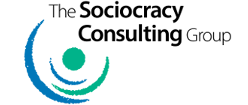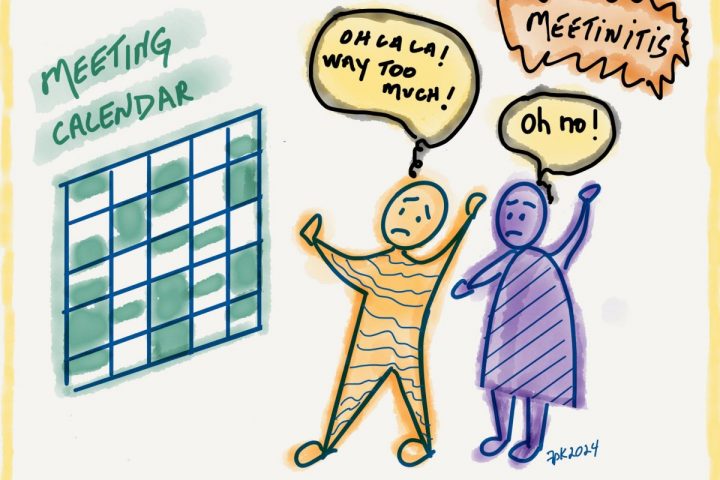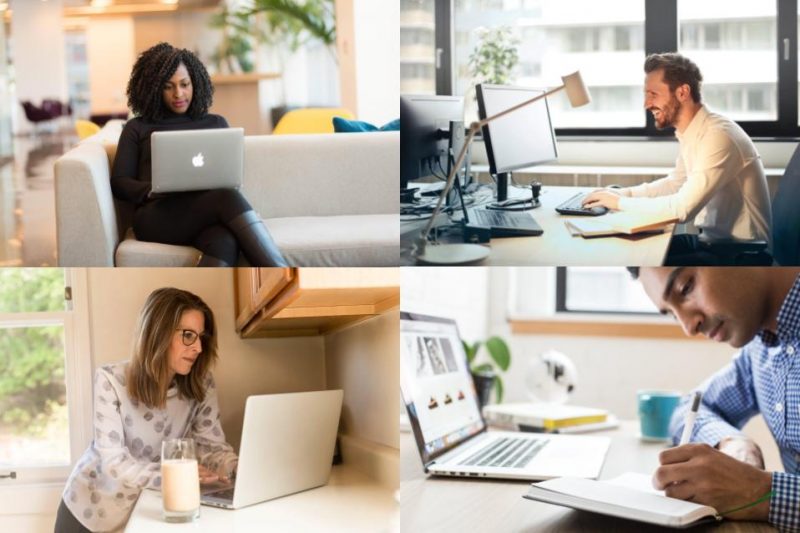 We’re all spending so much time in online meetings, that it’s worth a little effort to use a virtual platform in the best ways we can. Here are some tips.
We’re all spending so much time in online meetings, that it’s worth a little effort to use a virtual platform in the best ways we can. Here are some tips.
You probably already know that it can help a meeting if everyone has their video on when possible (see key #2 in 7 Essential Keys for (Virtual) Meetings that Rock for more about this), and also if people mute their microphones when other people are talking to cut down on background noise. What else can you do so that others can see and hear you well?
The specific examples here are for Zoom, with which I am most familiar, but most of this section should apply to any video conference platform. Special thanks to David Goad (David Goad Show and David Goad Speaks) and Shelley Golden (How to Look Your Best on Zoom) who taught me most of these tips
1. Position of your camera
Pay attention to where your video camera is located relative to where you look at people’s faces on the screen. There are several things to check for here:
- Where do you appear to others to be looking? You may appear to be looking down or to the side, rather than directly at them. The way to improve this is to change the position of your camera if you can, or to move things around on your screen so their picture is closer to your camera. If you are using a desktop or laptop computer, you may be able to move things on your screen by sizing the screen differently, or moving the screen vertically or horizontally. You can try playing with the display by switching between gallery view and speaker view, or by “pinning” someone’s video. It can be helpful to ask for feedback from another participant; ask them if you appear to be looking at them.
- Do others see your ceiling in your picture? If you are using a laptop and it is on your lap, you are looking down. To the other participants, you will appear as you would if they were looking up at you; they will see your ceiling, and maybe part of your nostrils! (Of course if you are in a room with a slanted ceiling, your ceiling will appear in any arrangement.) You want to mimic the look of sitting at the same height in a room together, which is a peer relationship physically. If you are using a laptop, place it on your desk or a table, and possibly even raise it up from there, so that the camera is approximately at your eye level.
- Where does your face appear in the box frame on the screen? To allow others to view your head, shoulders and arms, your head should be near the top of the box. The recommended space between the top of your head and the top edge of the box is four finger-widths. You can check this by folding in your thumb and holding out your four fingers horizontally above your head, with the bottom finger resting on the top of your head.
2. Lighting
Adjust the lighting in your room so that people can see your face well. If you are backlit, it will be hard for them to see you – your head may be outlined with your face completely in shadow. You may need to turn on a light or two in various parts of the room, or to shine a light on your face. Again, ask for feedback from a friend or colleague looking at you on the screen. Try different lighting possibilities and ask them which they like best. It can be hard to see this looking at your own picture on the screen.
3. The good news
There is some good news in holding meetings virtually. Some meeting aspects can be easier than in person, face-to-face: (a) People sometimes find it easier to be attentive and present in a virtual meeting. For example, since I am looking at one speaker or at that person and a few others only, it can be easier to focus. (b) We have the option to use an online document for minutes that are visible during the meeting. (See key #6 in 7 Essential Keys for (Virtual) Meetings that Rock for more about this.) If we do, I can read the minutes if my attention has wandered or I need to refresh my memory on something we discussed. (c) One colleague of mine is sensitive to an overabundance of nonverbal signals from participants in a face-to-face meeting. She finds that a virtual meeting reduces the number of signals to which she needs to pay attention. The result is that she experiences less overload than in face-to-face groups of people.
4. Your own video
One thing more about Zoom: it is possible to hide your own picture from your view, while the other people will still see you on their screens. To do this, click on the 3 dots in the upper right-hand corner of your picture, and select “hide self view.” This does two things: (a) It saves the space on your screen so that you can focus more on other people, and possibly gives you another way to move their pictures closer to your camera. (b) It avoids the distraction of looking at your own image. We are not used to looking at ourselves when we are talking with other people in person. A colleague told me recently that he gets less Zoom fatigue when he hides the self view. Otherwise he is constantly checking to see if his hair is straight, or the camera is aimed correctly, etc. Apparently our eyes and brains do that a lot unconsciously, and it takes a lot of our attention and energy. So I am starting to train myself to turn off the self view.
Resources
- David Goad, David Goad Show.
- David Goad, David Goad Speaks.
- Shelley Golden, How to Look Your Best on Zoom.
- For facilitation, training, or coaching for online meetings, see Your Meeting Coach.
- For more information about meetings, see ABC’s of (Virtual) Meetings that Rock.
 Thanks to Francine Proulx-Kenzle for editing assistance with this article.
Thanks to Francine Proulx-Kenzle for editing assistance with this article.
Sheella Mierson, Ph.D., a founding member of The Sociocracy Consulting Group, consults with organizations to clarify business objectives and create adaptive structures and processes to achieve them. Contact us for a free consultation.